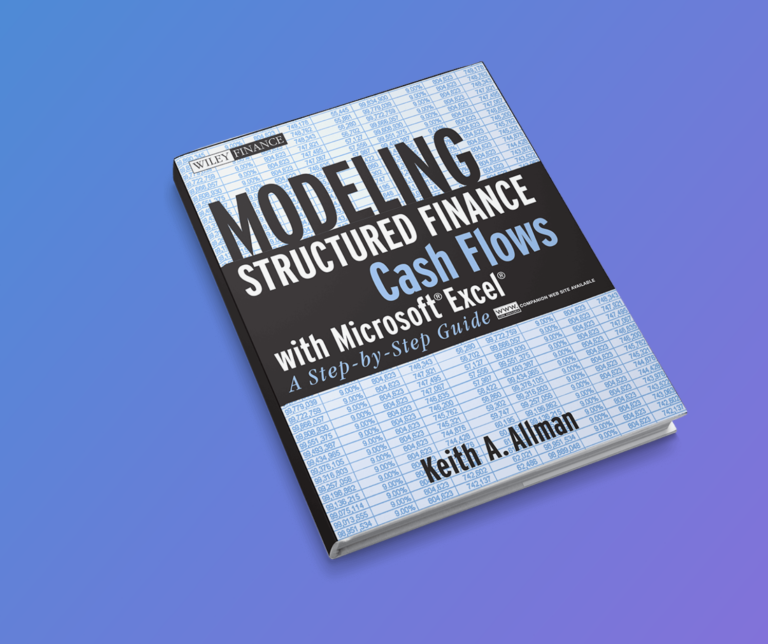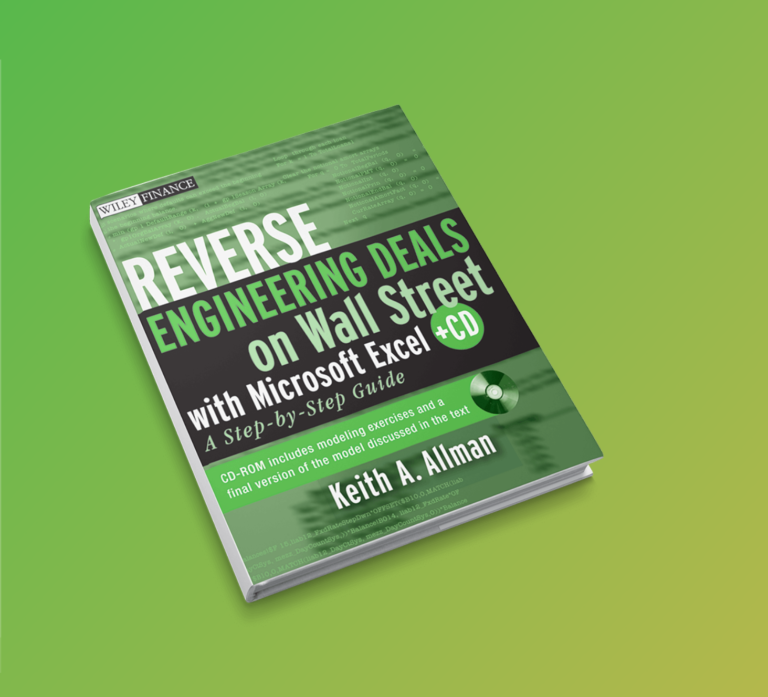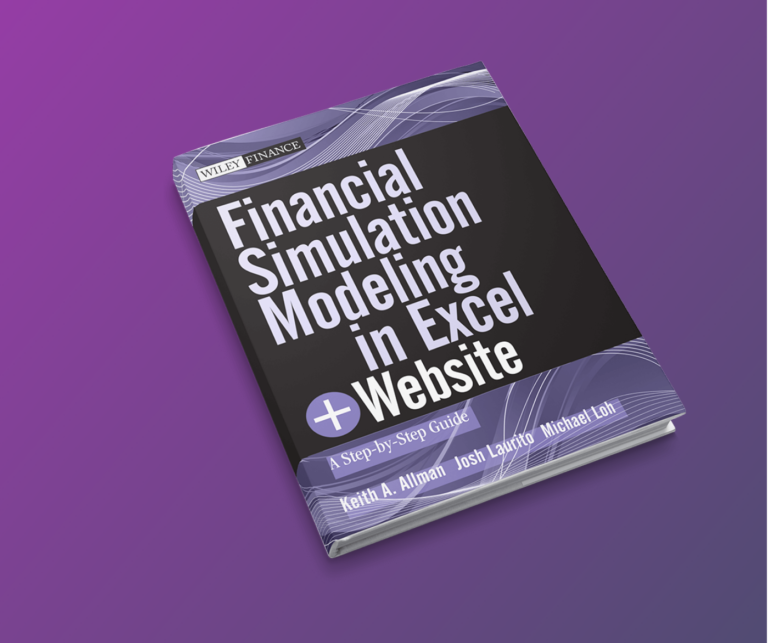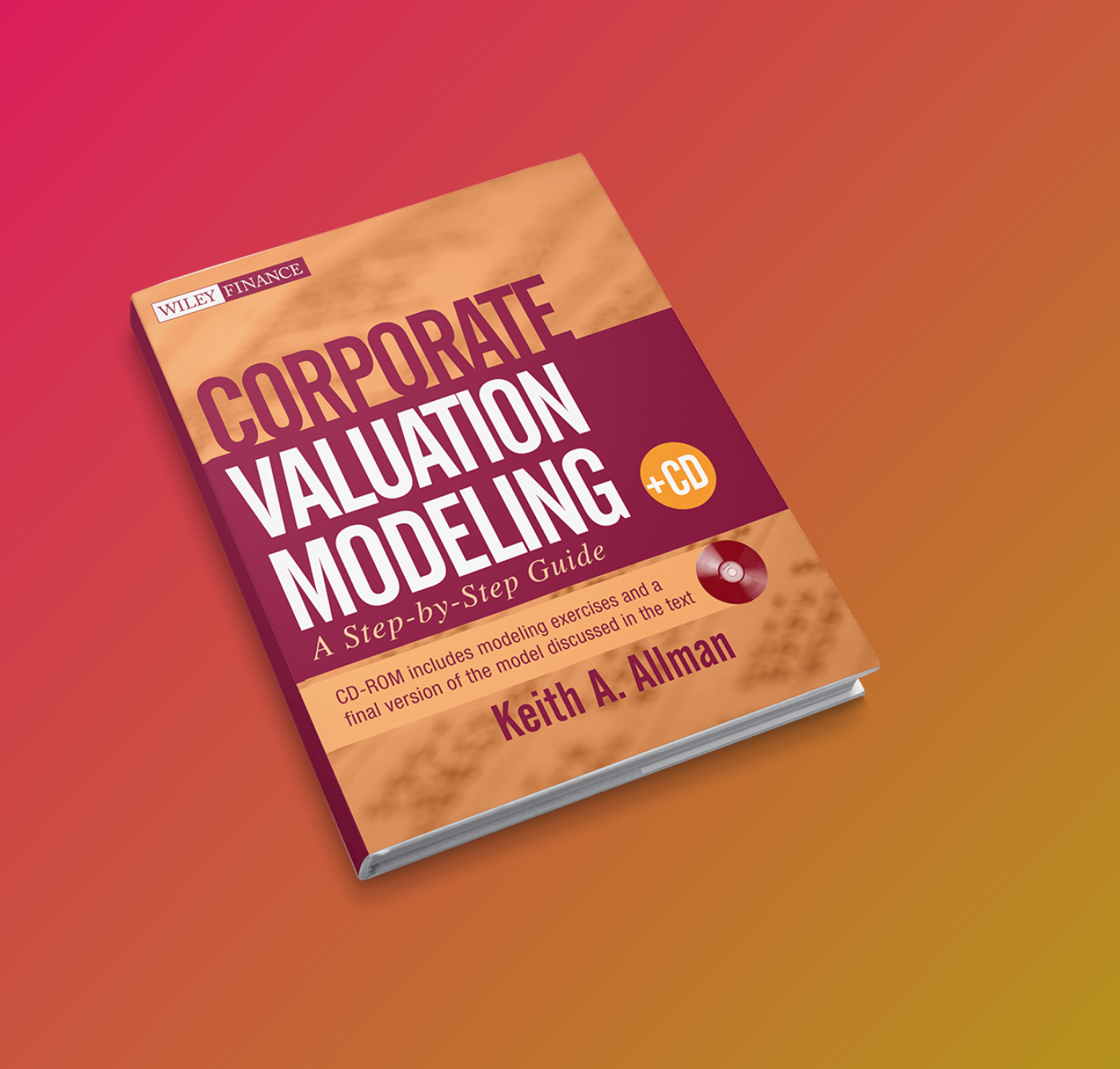
Corporate Valuation Modeling
A critical guide to corporate valuation modeling. Valuation is at the heart of everything that Wall Street does. Every day, millions of transactions to purchase or sell companies take place based on prices created by the activities of all market participants. Corporate Valuation Modeling takes you step-by-step through the process of creating a powerful corporate valuation model. Each chapter discusses the theory of the concept, followed by Model Builder instructions that inform you of every step necessary to create the template model. Many chapters also include a validation section that shows techniques and implementations that you can employ to make sure the model is working properly.
Errata
p.48: Typo in cell D35, enter the following formula: =C46/AVERAGE(C39:C45). Should read: In cell G46, enter the following formula: =C46/AVERAGE(C39:C45)
p. 84 Model Builder 4.1, Step 10: The current text instructs readers to enter the following formulas in the corresponding cells:
E7: =’Income Statement’!E5*Vectors!E19
E8: =’Income Statement’!E5*Vectors!E20
E9: =’Income Statement’!E5*Vectors!E21
The correct entries should be
E7: =’Income Statement’!E7*Vectors!E20
E8: =’Income Statement’!E7*Vectors!E21
E9: =’Income Statement’!E7*Vectors!E22
p. 102 Model Builder 5.2, Step 4: The formula uses the named range inputs_Capex1Dep. The reader should make sure the following cells are named on the Assumptions sheet:
C17: inputs_Capex1Dep
C18: inputs_Capex2Dep
C19: inputs_Capex3Dep
C20: inputs_Capex4Dep
p. 104 Model Builder 5.2, Step 7: The book and the download access copy and paste the formula instructed in that section, which uses the single named range inputs_Capex1Dep. This should either be switched to a relative reference so that the reference changes for each Capex or each row on the Capex sheet where they are being used (13 through 16), should use inputs_Capex1Dep for row 13, inputs_Capex2Dep for row 14, etc.
p. 138 Model Builder 6.2, Step 2: The current text uses a formula in E18 on the Debt sheet that is inconsistent with the model. The correct formula that is represented in thedownload access model is:
=MAX(MIN(‘Income Statement’!E17-‘Income Statement’!E19+’Income Statement’!E25-‘Income Statement’!E28,E17),0)
p. 156 Model Builder 7.1, Step 7: The current text instructs readers to enter the following formula in the corresponding cell:
D25: =SUM(D19:D21)
The correct entry is
D25: =SUM(D22:D24)
p. 153 Model Builder 7.1, Generally Applicable: There are a few named ranges that have not been referenced in detail. Just to make sure this is clear a section on the Assumptions sheet has cells named with the following names:
C24: inputs_SuplusFundsRate
C25: inputs_CashRate
C26: inputs_MSRate
C27: inputs_STFundsRate
D24: inputs_SurplusFundsSpd
D25: inputs_CashSpd
D26: inputs_MSSpd
D27: inputs_STFundsSpd
p. 158 Model Builder 7.1, Step 13: The formula created here includes cell E39 as part of the sum. This is a blank cell in the model and while it does not have any impact, it is not necessary to include.
p.190: The free cash flow to the firm calculation is missing the intangible acquisition costs. On the DCF sheet, after row 11 a row should be inserted called Intangible Acquisition Cost. This is a cash expenditure item that reduces cash. The formula should reference the Intangible sheet where the intangible acquisition cost is calculated. The Free Cash Flow to the Firm calculation that was in row 12, which would be row 13 after inserting a row, needs to be adjusted so it includes the new reduction to FCFF.
p. 203 Model Builder 9.3, Step 2: The formula for this step should be entered in E17, not E16 as the current text instructs.
p. 203 Model Builder 9.3, Step 3: The text “Unsec. Rating” should be entered in I23, not L23 as the current text instructs.
p. 204 Model Builder 9.3, Step 6: The text instructs users to enter the following formula:
=IF(E2=”TV Year”,inputs_LTCostofD,IF(SUM(‘Balance Sheet’!D31,’Balance Sheet’!E35 )<=inputs_Precision,0,((E15*AVERAGE(‘Balance Sheet’!D31:E31)+(Debt!E16*Debt!D53)+(Debt!E26*Debt!D54)+(Debt!D36 *Debt!D55))/(SUM(Debt!D53:D55)+AVERAGE(‘Balance Sheet’!D31:E31)))*(1-E6)))
The correct formula should be:
=IF(E2=”TV Year”,inputs_LTCostofD,IF(SUM(‘Balance Sheet’!D31,’Balance Sheet’!D35 )<=inputs_Precision,0,((E15*AVERAGE(‘Balance Sheet’!D31:E31)+(Debt!E16*Debt!D53)+(Debt!E26*Debt!D54)+(Debt!E36 *Debt!D55))/(SUM(Debt!D53:D55)+AVERAGE(‘Balance Sheet’!D31:E31)))*(1-E6)))
Notice that there are TWO changes in this formula (‘Balance Sheet’!D35) and (Debt!E36)